Processes and Signals
How work gets organized, directed and communicated about
Marek Šuppa
Ondrej Jariabka
Adrián Matejov
https://cs.nyu.edu/~gottlieb/courses/2000s/2000-01-spring/os/chapters/chapter-2.html
https://unix.bpowers.net/ https://browsix.org/ https://win95.ajf.me/
https://jvns.ca/blog/2016/06/13/should-you-be-scared-of-signals/
https://dlang.org/blog/2020/01/28/wc-in-d-712-characters-without-a-single-branch/ https://chrispenner.ca/posts/wc
https://kukuruku.co/post/processes-paralleling-to-speed-up-computing-and-tasks-execution-in-linux/
https://idea.popcount.org/2012-12-11-linux-process-states/ https://homepages.uc.edu/~thomam/Intro_Unix_Text/Process2.html https://tldp.org/LDP/intro-linux/html/sect_04_01.html#sect_04_01_02
Why UNIX-like for Data Science?
- There is a very good chance you'll work with significant data loads
Why UNIX-like for Data Science?
There is a very good chance you'll work with significant data loads
Being able to control (and especially stop) processes will be critical
Processes
History of Processes in Operating Systems
batch operating systems
single-process operating systems
multi-process/time-sharing operating systems
- This is where the modern OSs fit in
Processes in Linux
identified by a unique Process ID (PID)
and a ton of attributes:
- the user the process belongs to (the user who runs it)
PPID- the PID of its parent process- start time (
STIME) - which terminal is it associated with (
TTY) - the amount of "CPU time" it consumed (
TIME) - the actual shell command that started it (
CMD) - state
Process states
R: running or runnable (on run queue)D: uninterruptible sleepS: interruptible sleep (waiting for an event to complete)T: stopped by job control signalZ: defunct ("zombie") process, terminated but not reaped by its parent
Process state diagram
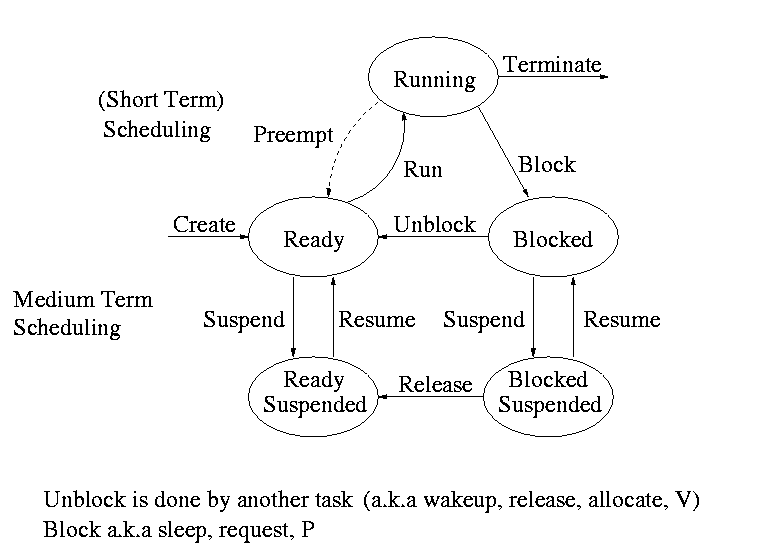
Image from https://cs.nyu.edu/~gottlieb/courses/2000s/2000-01-spring/os/chapters/chapter-2.html
Detailed process information
The best source is probably /proc/<PID>/status
$ cat /proc/1382/status | headName: sshUmask: 0022State: S (sleeping)Tgid: 540038Ngid: 0Pid: 540038PPid: 37564TracerPid: 0Uid: 1000 1000 1000 1000Gid: 1000 1000 1000 1000Listing processes
ps- by default lists the processes the user is running in the current terminal
$ ps PID TTY TIME CMD3583901 pts/39 00:00:00 bash3583948 pts/39 00:00:00 psListing all processes
-e(or-A) lists all processes-fdoes full-format listing
$ ps -e -fUID PID PPID C STIME TTY TIME CMDroot 1 0 0 Oct12 ? 00:00:05 /usr/lib/systemd/systemd --switched-root --system --deserialize 34root 2 0 0 Oct12 ? 00:00:00 [kthreadd]root 3 2 0 Oct12 ? 00:00:00 [rcu_gp]root 4 2 0 Oct12 ? 00:00:00 [rcu_par_gp]root 6 2 0 Oct12 ? 00:00:00 [kworker/0:0H-kblockd]root 9 2 0 Oct12 ? 00:00:00 [mm_percpu_wq]root 10 2 0 Oct12 ? 00:00:10 [ksoftirqd/0]root 11 2 0 Oct12 ? 00:02:10 [rcu_sched]root 12 2 0 Oct12 ? 00:00:00 [migration/0][ ... output omitted ... ]mrshu 550723 550241 0 13:32 pts/9 00:00:00 ps -e -fListing specific information
-olists specific fields, such ascmdpidppidstateuser- ... and many more you can find in the
manpage
$ ps -o pid,state,cmd PID S CMD 550241 S -fish 551637 S bash 551709 R ps -o pid,state,cmdListing the process hierarchy
-Hmakespsshow the processes in a "tree" view.
$ ps -H 47754 pts/13 00:00:00 zsh 47827 pts/13 00:00:00 bash 553122 pts/13 00:00:00 bash 553182 pts/13 00:00:00 psListing the process hierarchy
-Hmakespsshow the processes in a "tree" view.
$ ps -H 47754 pts/13 00:00:00 zsh 47827 pts/13 00:00:00 bash 553122 pts/13 00:00:00 bash 553182 pts/13 00:00:00 psIn the listing above we have zsh which runs bash, which runs bash which
runs ps.
This can also be visualized using the pstree command.
Listing processes by PIDs
-p pidlist- lists processes whose
PIDs are in the comma-separatedpidlist
- lists processes whose
$ ps -p 552921,549013,547031 PID TTY TIME CMD 547031 ? 00:00:05 python3 549013 ? 00:00:08 firefox 552921 ? 00:00:00 gnome-calendarListing processes of specific users
-u userlist- lists processes whose users are in the comma-separated
userlist
- lists processes whose users are in the comma-separated
$ ps -u joe123 PID TTY TIME CMD 138565 pts/4 00:04:23 vimx 138580 ? 00:00:51 python3 138594 ? 00:00:38 python3 138595 ? 00:00:16 python3 138596 ? 00:00:25 python3 138597 ? 00:00:18 python3Signals
Signals as a concept
A way for processes to communicate
Takes place on the kernel level (i.e. it's very fast)
The bandwidth is limited though (you don't send a video this way)
Signals Overview
SIGSTOP(19)- suspend the process until it receives
SIGCONT(18)
- suspend the process until it receives
SIGHUP(1) -- "signal hang up"- in the past it signaled literal hang up of the terminal modem's phone
- often used for re-initialization of a long-running process (Apache Server)
- in modern usage it means "the controling terminal has closed"
SIGTERM(15)- terminate a process gracefully
- the process gets a chance to clean up before it terminates
SIGKILL(9)- terminate a process
- this signal cannot be caught -- the process just dies right away
Signals Overview
SIGSTOP(19)- suspend the process until it receives
SIGCONT(18)
- suspend the process until it receives
SIGHUP(1) -- "signal hang up"- in the past it signaled literal hang up of the terminal modem's phone
- often used for re-initialization of a long-running process (Apache Server)
- in modern usage it means "the controling terminal has closed"
SIGTERM(15)- terminate a process gracefully
- the process gets a chance to clean up before it terminates
SIGKILL(9)- terminate a process
- this signal cannot be caught -- the process just dies right away
Except for SIGSTOP and SIGKILL programs can handle these signals in their
own way.
Sending Signals
On most Linux distributions, this is done via the kill command.
kill -s signal pidsignalis the name of the signal (likeSIGKILL)pidis the PID of the process to send the signal to
$ kill -s SIGKILL 3215There is also a shorter version:
$ kill -SIGKILL 3215$ kill -KILL 3215Sending Signals
On most Linux distributions, this is done via the kill command.
kill -s signal pidsignalis the name of the signal (likeSIGKILL)pidis the PID of the process to send the signal to
$ kill -s SIGKILL 3215There is also a shorter version:
$ kill -SIGKILL 3215$ kill -KILL 3215- Each signal is defined by its own ID (in parents on the previous slide).
- These can be listed via
kill -L
- These can be listed via
$ kill -L 1 HUP 2 INT 3 QUIT 4 ILL 5 TRAP 6 ABRT 6 IOT 7 BUS 8 FPE 9 KILL 10 USR1 11 SEGV 12 USR2 13 PIPE 14 ALRM 15 TERM 16 STKFLT 17 CHLD 17 CLD 18 CONT 19 STOP 20 TSTP 21 TTIN 22 TTOU 23 URG 24 XCPU 25 XFSZ 26 VTALRM 27 PROF 28 WINCH 29 IO 29 POLL 30 PWR 31 SYS 34 RTMIN 64 RTMAXOnce again, this is well within the UNIX/Posix philosophy. Shorter yet expressive is better than verbose and redundant, mostly because typing used to be rather expensive.
Process Termination with Signals
The standard approach is to first send
SIGTERM(15) to a process we want to terminateThis is done so that the process can finish up cleanly
$ kill -15 3215Process Termination with Signals
The standard approach is to first send
SIGTERM(15) to a process we want to terminateThis is done so that the process can finish up cleanly
$ kill -15 3215- And if that does not happen, bring the bing guns by sending
SIGKILL(9)
$ kill -9 3215Process Termination with Signals
The standard approach is to first send
SIGTERM(15) to a process we want to terminateThis is done so that the process can finish up cleanly
$ kill -15 3215- And if that does not happen, bring the bing guns by sending
SIGKILL(9)
$ kill -9 3215killall process- kill processes by name (
process) - sends
SIGTERMby default - specific signal can be specified like in case of
kill
- kill processes by name (
$ killall firefoxProcess Termination with Signals
The standard approach is to first send
SIGTERM(15) to a process we want to terminateThis is done so that the process can finish up cleanly
$ kill -15 3215- And if that does not happen, bring the bing guns by sending
SIGKILL(9)
$ kill -9 3215killall process- kill processes by name (
process) - sends
SIGTERMby default - specific signal can be specified like in case of
kill
- kill processes by name (
$ killall firefoxAnd if that does not help...
$ killall -9 firefoxJob control in Bash
In other words, how to use signals to control processes form Bash
Stop and suspend a running process
A "normal" process in
bashis said to be started in the foreground- that is, it outputs and reads to/from the terminal
Ctrl+C- sends the
SIGINT(2) signal (similar toSIGTERM) - interrupts and generally makes the running process stop
- sends the
Ctrl+Z- sends the
SIGTSTP(20) signal (similar toSIGSTOP) - suspends the program and returns back to the shell
- sends the
Forground and background processes
Let's consider a long-running command like cp movie.mp4 ~/Movies
cp movie.mp4 ~/Movies- runs the command on the foreground
- until it finishes, it is not possible to run (or even type) any further command
Ctrl+Cwill terminate itCtrl+Zwill "suspend" the process (it will be stopped)- once stopped,
bgwill resume its execution in the background - conversely,
fgwill resume its execution in the foreground
Forground and background processes
Let's consider a long-running command like cp movie.mp4 ~/Movies
cp movie.mp4 ~/Movies- runs the command on the foreground
- until it finishes, it is not possible to run (or even type) any further command
Ctrl+Cwill terminate itCtrl+Zwill "suspend" the process (it will be stopped)- once stopped,
bgwill resume its execution in the background - conversely,
fgwill resume its execution in the foreground
cp movie.mp4 ~/Movies &- runs the command in the background by default
- the shell is available straight away
Ctrl+Cwon't work on it (it is not in the foreground)fgwill bring it to the foreground
Job control with jobs
jobs- Bash internal command (not part of the operating system)
- lists all processes executed from the terminal
- each job has its ID (in brackets)
- these can be used to reference it in
fg,bgorkill, e.g.fg %1 - by default
fgandbgtake the first job from the table
Job control with jobs
jobs- Bash internal command (not part of the operating system)
- lists all processes executed from the terminal
- each job has its ID (in brackets)
- these can be used to reference it in
fg,bgorkill, e.g.fg %1 - by default
fgandbgtake the first job from the table
$ man ps[1]+ Stopped man ps$ eog &[2] 32165$ jobs[1]+ Stopped man ps[2]- Running eog &$ kill -15 %2[2]- Terminated eog$ fgman psUseful commands
wc
- Stands for "word count" (despite what the name may suggest...).
- Shows the number of lines, words and characters in a file
$ wc /etc/passwd 54 134 3062 /etc/passwd$ wc -l /etc/passwd54 /etc/passwd$ wc -w /etc/passwd134 /etc/passwd$ wc -m /etc/passwd3062 /etc/passwdwc
- Stands for "word count" (despite what the name may suggest...).
- Shows the number of lines, words and characters in a file
$ wc /etc/passwd 54 134 3062 /etc/passwd$ wc -l /etc/passwd54 /etc/passwd$ wc -w /etc/passwd134 /etc/passwd$ wc -m /etc/passwd3062 /etc/passwdWorks with data piped in from other commands as well:
$ cat /etc/passwd | wc -m3062