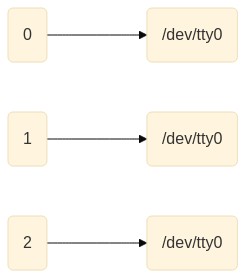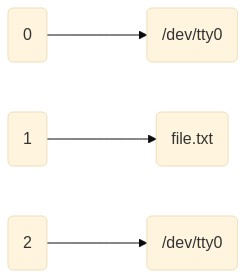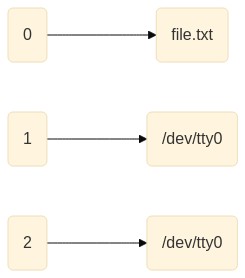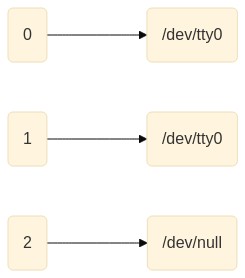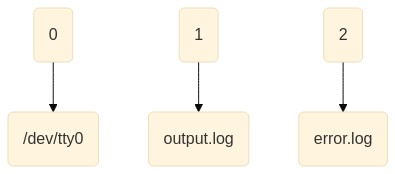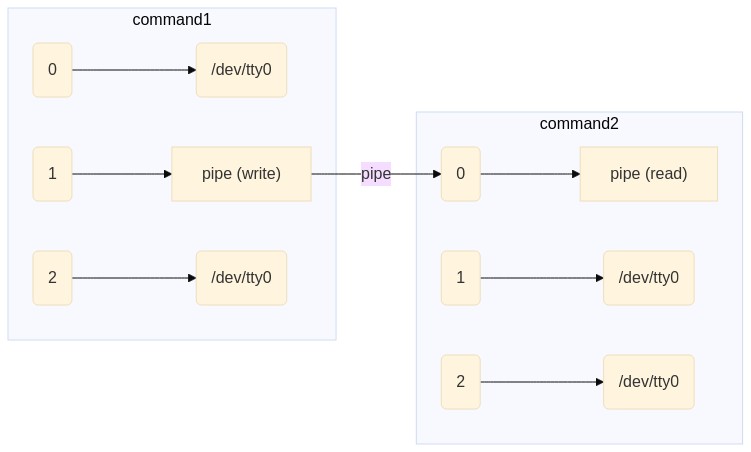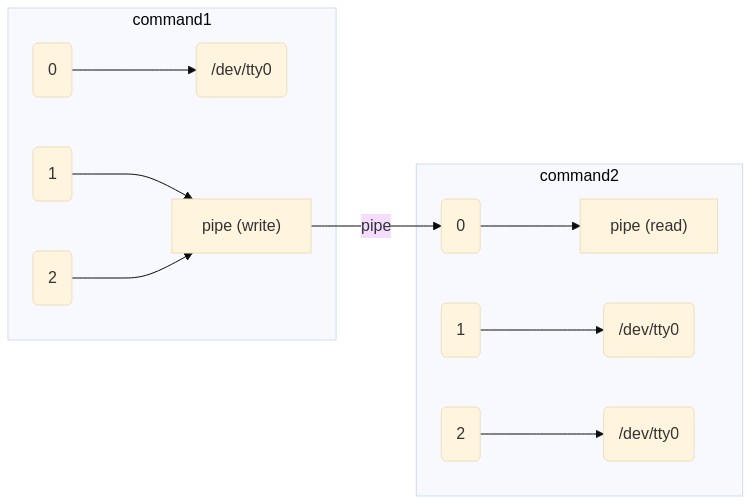Standard Input/Output and Intro to Text Processing
From terminals, via pipes, to processing actual text
Marek Šuppa
Ondrej Jariabka
Adrián Matejov
Why UNIX-like for Data Science?
Why UNIX-like for Data Science?
It teaches you the Unix philosophy, which is to
Write programs that do one thing and do it well
Write programs to work together
Write programs to handle text streams, because that is a universal interface
-- Doug McIlroy, creator of Unix pipes
Why UNIX-like for Data Science?
It teaches you the Unix philosophy, which is to
Write programs that do one thing and do it well
Write programs to work together
Write programs to handle text streams, because that is a universal interface
-- Doug McIlroy, creator of Unix pipes
Or in other words
KISS: Keep It Simple, Stupid
Input / Output in Computing History

Standardizing input/output has been a big breakthrough of UNIX
Unline in previous systems, the input/output devices have been abstracted
Plus the programmer needed to do absolutelly nothing to have some standard input/output set up for their program
- Standard error was added to Unix in the 1970s after several wasted phototypesetting runs ended with error messages being typeset instead of displayed on the user's terminal
Standard Input Output
By default, any process (command/application) has access to:
stdin(0): standard input (keyboard)stdout(1): standard output (terminal)stderr(2): standard error (terminal)
Also referred to as "standard I/O streams".
Standard Input Output
By default, any process (command/application) has access to:
stdin(0): standard input (keyboard)stdout(1): standard output (terminal)stderr(2): standard error (terminal)
Also referred to as "standard I/O streams".
From the point of view of the process, these are files like any other.
Represented by "file descriptors" (IDs) 0, 1 and 2.
By default, they are all connected to the terminal.
Useful Stream I/O commands
echo string- Outputs all of its (string) arguments to
stdout
- Outputs all of its (string) arguments to
$ echo HelloHello$ echo "Hi there"Hi thereUseful Stream I/O commands
echo string- Outputs all of its (string) arguments to
stdout
- Outputs all of its (string) arguments to
$ echo HelloHello$ echo "Hi there"Hi therecat FILE- Outputs the contents of
FILEtostdout - When no
FILEis specified (or whenFILEis-), readstdin
- Outputs the contents of
$ cat text.txtThis is a sample text from the text.txt file.$ catHiHithere!there!Stream Redirection: Output
command > file.txt- the standard output of
commandwill be redirected tofile.txt$ echo Hello > output.txt$ cat output.txtHello$ cat output.txt > file.txt$ cat file.txtHello
- the standard output of
command >> file.txt- the standard output of
commandwill be appended tofile.txt$ echo Hi > output.txt$ echo there! >> output.txt$ cat output.txtHithere!
- the standard output of
Note that > overrides the contents of the file -- anything that was in it will be removed.
Stream Redirection: (Error) Output
Standard I/O can also be referenced via numbers
- 0 for in, 1 for out, 2 for err
For instance, the following sends the error output to
/dev/null
$ pip install somepackage 2> /dev/nullit is possible to combine multiple redirections in the same command
the following forwards the
stdouttooutput.logandstderrtoerror.log
$ pip install unknownpkg 1> output.log 2> error.logPipes
Perhaps the single most striking invention in Unix (source)
A simple way of forwarding the
stdoutfrom one command to thestdinof another one.The image below represents the following call (the pipe is denoted
|):
$ command1 | command2Pipes
Perhaps the single most striking invention in Unix (source)
A simple way of forwarding the
stdoutfrom one command to thestdinof another one.The image below represents the following call (the pipe is denoted
|):
$ command1 | command2Pipes II
Similarly to
&>, there exists a way of sending both thestdoutandstderrto thestdinof another processThis is done via the
|&shortcut (not used that much in practice though)
$ command1 |& command2Text processing utilities
head and tail
head- outputs the first (by defaut 10) lines of the file
-n konly outputs the firstklines-n -koutputs all but the lastklines
tail- outputs the last (by defaut 10) lines of the file
-n konly outputs the lastklines-n +koutput starts at linek-foutput appends as the file grows
$ cat file.txt1 Adam2 Beatrice3 Cynthia4 David5 Emma$ head -n 3 file.txt1 Adam2 Beatrice3 Cynthia$ head -n -3 file.txt1 Adam2 Beatrice$ tail -n 3 file.txt3 Cynthia4 David5 Emma$ tail -n +4 file.txt4 David5 Emmasort
sorts the input (file or stream of characters)
-rprints the sorted lines in reverse-nmakes the sorting numeric-k msort by columnm(set sort key)
$ sort -k 2 file.txt13 Adam02 Beatrice3 Cynthia-4 David5 Emma$ cat file.txt02 Beatrice5 Emma-4 David3 Cynthia13 Adam$ sort file.txt02 Beatrice13 Adam3 Cynthia-4 David5 Emma$ sort -r file.txt5 Emma-4 David3 Cynthia13 Adam02 Beatrice$ sort -n file.txt-4 David02 Beatrice3 Cynthia5 Emma13 Adamuniq
removes the duplicate lines
- provided that they are already sorted alphabetically
-donly outputs duplicates-uonly outputs unique lines (those without duplicates)-imakes the comparison case-insensitive-cprints out the number of repetitions
$ cat file.txtAmyAmyBobCarolCarolCarol$ uniq file.txtAmyBobCarol$ uniq -d file.txtAmyCarol$ uniq -u file.txtBob$ uniq -c file.txt2 Amy1 Bob3 Carolsort + uniq == strong combo
- Suppose we are given the following task:
- Input: A list of users who tried to log in with the wrong password. Each line corresponds to one attempt.
- Output: A list of users sorted by their number of unsuccessful login attempts, from most to least.
sort + uniq == strong combo
- Suppose we are given the following task:
- Input: A list of users who tried to log in with the wrong password. Each line corresponds to one attempt.
- Output: A list of users sorted by their number of unsuccessful login attempts, from most to least.
$ cat attempts.txtjoelenajoejoegarfieldlenawoegarfield$ cat attempts.txt | sortgarfieldgarfieldjoejoejoelenalenawoe$ cat attempts.txt | sort | uniq -c 2 garfield 3 joe 2 lena 1 woe$ cat attempts.txt | sort | uniq -c | sort 1 woe 2 garfield 2 lena 3 joe$ cat attempts.txt | sort | uniq -c | sort -r 3 joe 2 lena 2 garfield 1 woetr
the standard usage is
tr [SET1] [SET2]translate from one set of characters (
[SET1]) to the other ([SET2])the sets (which need to be of the same size) can be defined as
- explicit list of characters (
abcdef) - implicit list of characters (
a-z,A-Zor0-9) - named groups like
[:digit:](all digits),[:alpha:](all letters) or[:lower:]and[:upper:](lower and upper case letters)
- explicit list of characters (
$ echo "Hi There" | tr abcdef ABCDEFHi ThErE$ echo "Hi There" | tr a-z A-ZHI THERE$ echo "Hi There" | tr [:upper:] [:lower:]hi there-dremoves the characters specified in[SET1]
$ echo "Hi There" | tr -d abcdefHi ThrDebugging Pipes: per partes
- Pipes were first implemented as (temporary) files
- When working on a long command with a ton of pipes, it's the best debugging option available
$ cat attempts.txt | sort > file1.txt$ cat file1.txt[ ... output ommited ... ]$ cat file1.txt | uniq -c > file2.txt$ cat file2.txt[ ... output omitted ... ]$ cat file2.txt | sort -r > file3.txt$ cat file3.txt[ ... output omitted ... ]Debugging Pipes: per partes
- Pipes were first implemented as (temporary) files
- When working on a long command with a ton of pipes, it's the best debugging option available
$ cat attempts.txt | sort > file1.txt$ cat file1.txt[ ... output ommited ... ]$ cat file1.txt | uniq -c > file2.txt$ cat file2.txt[ ... output omitted ... ]$ cat file2.txt | sort -r > file3.txt$ cat file3.txt[ ... output omitted ... ]- Once we see the commands work part-by-part (per partes), we can put it all together
$ cat attempts.txt | sort | uniq -c | sort -rThis is the massive advantage of having a powerful shell:
- you are in an environment you know
- you can interactively try stuff out (cobble it together) if you want
- you very quickly see what works and what does not